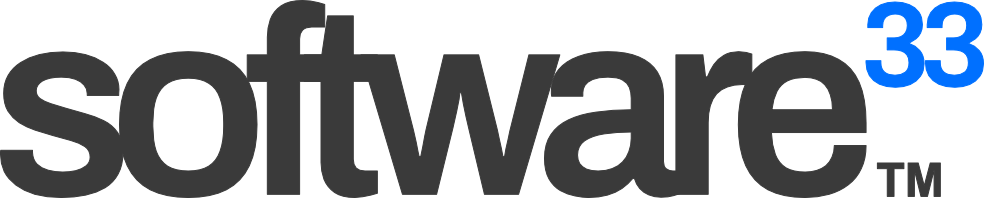Introduction
The shift to remote work has necessitated the adoption of effective communication tools that address a variety of professional needs. Among these, Zoom has established itself as a leading platform, offering essential features that facilitate virtual collaboration, meetings, and webinars. Its user-friendly interface, combined with advanced functionalities such as breakout rooms, cloud recording, and screen sharing, positions it as a versatile choice for professionals in fields such as software development and technology.
In a landscape increasingly dominated by remote interactions, understanding how to utilize Zoom efficiently is crucial for maximizing productivity and ensuring seamless communication. However, users often encounter challenges such as connectivity issues, participant engagement, and managing meeting logistics. Addressing these concerns can significantly enhance the Zoom experience.
This article provides a comprehensive overview of strategies for preparing for Zoom meetings, conducting them effectively, and enhancing the overall experience for all participants. Key areas of focus will include:
- Preparation Strategies: Setting up your environment and agenda to foster a productive meeting atmosphere.
- Utilizing Zoom Features: Leveraging tools like breakout rooms and polling to boost engagement.
- Managing Common Challenges: Identifying and mitigating issues that can disrupt meetings.
As organizations increasingly embrace remote work models, the ability to leverage tools like Zoom effectively will significantly influence the success of virtual collaboration efforts. By applying the best practices outlined in this article, software developers and tech enthusiasts can improve their Zoom experience, leading to more productive meetings and successful project outcomes. For those interested in creating engaging online courses and leveraging Zoom for live lessons, tailored solutions are available at Courses Plus, which offers innovative options for educational content delivery.
Preparing for a Zoom Meeting
Efficient preparation for a Zoom meeting is essential for maximizing productivity and ensuring discussions remain focused and effective. This section outlines best practices for setting up and scheduling meetings optimally.
A. Efficient Zoom Meeting Setup
1. Choosing the Right Environment
Selecting an appropriate environment for your Zoom meeting can significantly influence the quality of interaction. Consider the following tips:
- Opt for a quiet space with minimal background noise and distractions.
- Ensure your setting is professional and suitable for the meeting context; a clutter-free area enhances focus on participants and content.
- Utilize a virtual background to create a consistent professional appearance and minimize visual distractions.
2. Optimal Audio and Video Settings
Technical settings play a vital role in the overall meeting experience. Prior to the meeting, follow these steps:
- Check your audio and video settings in Zoom.
- Use a high-quality microphone and camera to ensure clear communication.
- Employ headphones to reduce echo and background noise, enhancing sound quality.
- Adjust video settings for optimal resolution; consider disabling HD video if connectivity issues arise.
B. Scheduling Zoom Meetings Efficiently
1. Utilizing Calendar Integrations
Leverage calendar integrations to streamline the scheduling process:
- Sync Zoom with tools such as Google Calendar or Outlook for seamless meeting invitations directly from your calendar.
- This integration minimizes the risk of double-booking and ensures all participants receive timely reminders.
2. Setting Reminders and Recurring Meetings
To enhance meeting attendance and punctuality:
- Set reminders for all participants.
- Encourage the use of recurring meetings for ongoing discussions, which helps maintain continuity and keeps all team members aligned.
By adhering to these preparation strategies, software developers and tech enthusiasts can significantly enhance their Zoom meeting experiences. Efficient setups and effective scheduling processes lay the groundwork for productive discussions. For those interested in enhancing their online course offerings, further information can be found at Courses Plus.
Best Practices for Conducting Zoom Meetings
Conducting effective Zoom meetings requires structured practices that enhance productivity and ensure clear communication among participants. The following best practices are designed to optimize meeting outcomes for software developers and tech enthusiasts.
A. Zoom Meeting Tips for Productivity
Setting an Agenda
An agenda serves as a roadmap for the meeting, outlining key discussion points and time allocations for each topic. Distributing the agenda in advance enables participants to prepare and contribute meaningfully. Key benefits include:
- Minimizing deviations from intended discussions.
- Ensuring the meeting stays on track.
- Maximizing the value derived from each session through defined objectives.
Time Management Techniques
Effective time management during meetings is critical for maintaining engagement and productivity. Consider employing the following techniques:
- Utilize the Pomodoro Technique or set specific time limits for each agenda item to encourage focused discussions.
- Appoint a timekeeper to ensure all topics are covered within the allocated time frame.
- Incorporate brief pauses to sustain participant attention and prevent fatigue.
B. Zoom Features for Effective Communication
Utilizing Chat Functions
The chat feature in Zoom provides an alternate communication channel that can be particularly useful during meetings. Participants can:
- Share resources, links, or quick questions without interrupting the discussion flow.
- Exchange code snippets or relevant documentation, enhancing collaborative efforts and participant engagement.
Engaging Participants with Polls
Engaging participants through polls fosters interaction and provides valuable insights during discussions. This feature is particularly beneficial for:
- Gauging team sentiment on specific topics.
- Facilitating quick decisions efficiently during brainstorming sessions or project updates.
- Encouraging active participation, which enhances collective decision-making.
By implementing these best practices, software developers and tech enthusiasts can conduct Zoom meetings that are not only efficient but also productive. For additional resources on enhancing your online course offerings, consider exploring enhancing your online course offerings. Efficient meetings contribute significantly to overall team performance, paving the way for successful project outcomes.
Enhancing the Zoom Meeting Experience
To optimize the efficacy of Zoom meetings, it is essential to leverage specific functionalities designed to enhance participant engagement and communication clarity.
How to Share Screen on Zoom Effectively
-
Choosing What to Share
When sharing your screen, select a specific application window rather than displaying the entire desktop. This approach conserves bandwidth and minimizes distractions for participants. For instance:
- During a code review, sharing your integrated development environment (IDE) allows participants to focus directly on the relevant code, avoiding extraneous notifications or windows that could detract from the discussion.
- For design discussions, sharing design mockups rather than a full-screen presentation can streamline feedback.
-
Using Annotations and Highlights
Utilizing Zoom’s annotation features can significantly enhance the clarity of shared content. Participants can engage interactively by marking up shared materials in real time. Consider the following:
- Employ a digital whiteboard for brainstorming sessions to visually represent ideas and encourage collaboration.
- Highlight key text or elements during presentations to guide participant focus and facilitate comprehension of complex topics.
Improving Audio Quality on Zoom Calls
-
Hardware Recommendations
High-quality audio hardware can elevate the meeting experience markedly. Recommendations include:
- USB headsets or dedicated microphones reduce background noise and echo, providing clearer sound quality.
- Consider noise-cancelling headphones to further minimize distractions in open office or home environments.
-
Adjusting Zoom Audio Settings
Zoom offers various audio settings that can enhance sound quality. Users should:
- Access the audio settings tab to enable options such as “Suppress background noise” to reduce ambient interference.
- Disable “Automatically adjust volume” to maintain consistent audio levels, ensuring all participants can hear each other clearly throughout the discussion.
By implementing these strategies for screen sharing and audio management, participants can foster a more productive and immersive meeting environment. For more tips on optimizing your remote work setup, check out our resource on effective online collaboration tools. The right tools and techniques can make a substantial difference in the effectiveness of remote interactions, ultimately leading to improved team collaboration and project outcomes.
Utilizing Advanced Zoom Features
To maximize the efficiency of Zoom for remote work, it is essential to strategically leverage its advanced features. These functionalities not only enhance participant engagement but also streamline collaborative efforts, particularly for software development teams.
How to Use Zoom Breakout Rooms Effectively
Breakout rooms facilitate focused discussions by allowing meeting hosts to divide participants into smaller groups. Each meeting can support up to 50 breakout rooms, creating extensive collaboration opportunities. Hosts can assign participants automatically or manually, with the option to pre-assign participants via a CSV file for recurring meetings. Effective management of breakout sessions involves the following strategies:
- Set Clear Objectives: Define the goals for each breakout session to guide discussions and outcomes.
- Implement Time Limits: Allocate a specific duration to ensure sessions remain focused and productive.
- Conduct Structured Debriefs: After returning to the main meeting, encourage each group to share key insights, fostering knowledge transfer among all participants.
By employing these practices, teams can maximize the value derived from breakout discussions, ensuring that collaboration translates into actionable outcomes.
Zoom Integration with Project Management Tools
Integrating Zoom with project management platforms can significantly streamline workflows and enhance team collaboration. Several project management tools offer native Zoom integrations, enabling users to initiate meetings directly from task lists or project dashboards. This integration minimizes the need to switch between applications, thereby:
- Saving Time: Reducing the friction associated with scheduling and joining meetings.
- Improving Communication: Providing a seamless interface for discussing project-related tasks in real-time.
Additionally, developers can harness Zoom’s REST API to create customized workflows tailored to project needs. Key capabilities include:
- Automating Meeting Scheduling: Set up recurring meetings or generate links for specific discussions based on project timelines.
- Managing Participants: Organize participants based on project roles or functions, optimizing meeting effectiveness.
- Performance Analytics: Monitor engagement and participation metrics to refine meeting structures and improve collaboration.
To further explore how to enhance your online interactions and overall productivity, consider visiting this resource. By harnessing these advanced features, teams can create a more cohesive and efficient remote work environment, ultimately leading to improved project outcomes.
Recording and Reviewing Meetings
Recording Zoom meetings is a critical practice that enhances collaboration by preserving key discussions for future reference. Teams can utilize two primary recording options: local recording, which saves files directly to a user’s device, and cloud recording, which stores files on Zoom’s servers. Local recording is cost-effective and suitable for smaller teams or individual users, while cloud recording provides extensive storage options and easy access for larger teams requiring collaboration across multiple locations.
To effectively manage recorded meetings, it is essential to implement a robust file organization strategy. Recorded files can accumulate rapidly; therefore, establishing a structured system with clear naming conventions is crucial for facilitating retrieval and minimizing confusion. Key management strategies include:
- Establish Clear Naming Conventions: Use consistent and descriptive file names that reflect meeting topics and dates to streamline searches.
- Organize Files by Project or Team: Create folders categorizing recordings based on projects or departmental teams for easy navigation.
- Utilize Cloud Storage Features: Leverage automatic transcription services available with cloud recordings, which can achieve up to 99% accuracy for English content, aiding in the review process.
To maximize the utility of recorded meetings, promptly sharing these recordings with team members post-meeting is advisable. This practice allows participants to revisit discussions and clarify action items, ensuring alignment on tasks and objectives. Additionally, implementing a structured review process for recorded content can significantly enhance productivity. Recommended steps include:
- Summarize Key Points: Create concise summaries highlighting essential discussions and decisions made during the meeting.
- Assign Action Items: Clearly delineate responsibilities and deadlines based on the meeting discussions to ensure accountability.
- Track Progress: Regularly revisit and update the status of action items to maintain momentum between meetings.
For those interested in developing their online teaching capabilities alongside Zoom’s robust features, exploring educational tools can be beneficial. For more information on how to create effective online courses and optimize your use of Zoom, check out Courses Plus. By integrating these tools, teams can improve their learning and development initiatives, fostering a culture of continuous learning and improvement within the organization.
Presentation and Professionalism
In remote work environments, maintaining professionalism during Zoom meetings is crucial for effective communication and collaboration. One of the simplest yet impactful strategies for enhancing your professional appearance is the use of virtual backgrounds. When selecting a virtual background, consider the following:
- Match the Meeting Theme: Choose a background that complements the subject of the meeting to provide context and enhance focus.
- Align with Brand Identity: Ensure the background reflects your organization’s branding to reinforce professionalism and create a cohesive visual experience.
Solid color backgrounds or green screens generally provide better video clarity and professionalism because they minimize distractions and create a clean visual environment.
Consistency in presentation is also vital. To achieve this, implement the following strategies:
- Standardize Backgrounds: Use a standard virtual background for all team members during meetings.
- Uniform Visual Elements: Maintain a consistent font and color scheme in presentations to create a professional look.
To enhance engagement, utilize advanced features for visual presentations, such as screen sharing and collaborative whiteboards. Zoom offers a variety of tools, including:
- Document Uploads: Share important documents directly within the meeting.
- Presentation Sharing: Present slideshows to provide visual support for discussions.
- Annotation Capabilities: Highlight key points during discussions to maintain participant engagement.
To take your presentation skills to the next level, consider integrating resources like Courses Plus into your Zoom sessions. This platform allows instructors to create online courses and conduct live lessons, enhancing the learning experience through interactive features. Discover how Courses Plus can help you deliver engaging content in your Zoom sessions.
Ultimately, sustaining a professional demeanor while leveraging advanced presentation tools streamlines Zoom meetings, ensuring effective and efficient communication among team members.
Conclusion
In conclusion, effectively utilizing Zoom can transform communication and collaboration within remote work environments. By implementing strategic preparation methods, such as setting a clear agenda and optimizing audio and video settings, software developers and tech enthusiasts can significantly enhance productivity and engagement during meetings.
To take your Zoom meetings to the next level, consider leveraging advanced features such as:
- Screen Sharing: Present documents and visuals to support discussions.
- Breakout Rooms: Facilitate smaller group discussions for more focused collaboration.
- Chat Functions: Encourage participation and allow for real-time feedback.
These tools can help create a more interactive and organized meeting atmosphere, ensuring that your team is working efficiently towards its objectives.
Additionally, enhancing your presentation capabilities can further improve team collaboration. Discover how to create engaging online courses with Courses Plus and elevate your team’s collaboration to the next level.
By embracing these practices, teams can significantly enhance their Zoom experience, leading to more productive remote working environments.